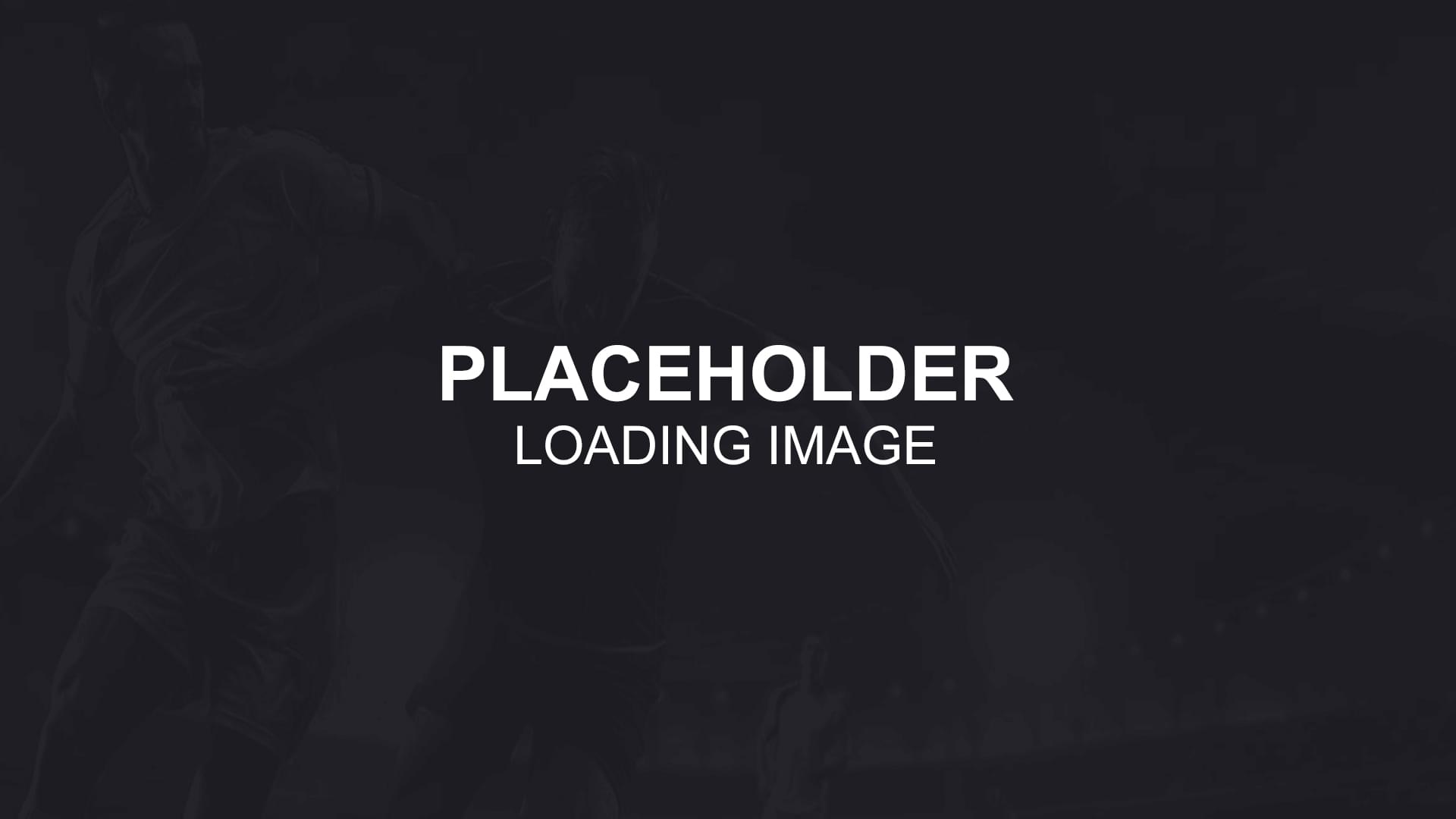Spreadsheet
Spreadsheet main purpose is to help our users to work on their customized notifications in order to make more profitable alerts and betting systems. There's a lot of automated and already filled information with the tool in order to make your life easier! Go ahead and test and modify your notifications until they become profitable!
Notifications spreadsheet
Your betting experience will never be the same again!
Statistic Sports betting and the trading tool is now offering almost fully automated
betting spreadsheet for your customizable notifications!
You can find your spreadsheet from the left side menu, between Manage notifications and Latest goals.
There's a lot of useful filters, sorting options and customization options which we will cover on this Features page for you with pictures and explanations.
There's a total of 15 different columns in the spreadsheet with all the important information for better user experience.
All the advantages of the spreadsheet:
- 15 different data columns.
- Almost fully automated.
- Shows the profits by league, country and more.
- Sortable and with a lot of different filters.
- Fully customizable.
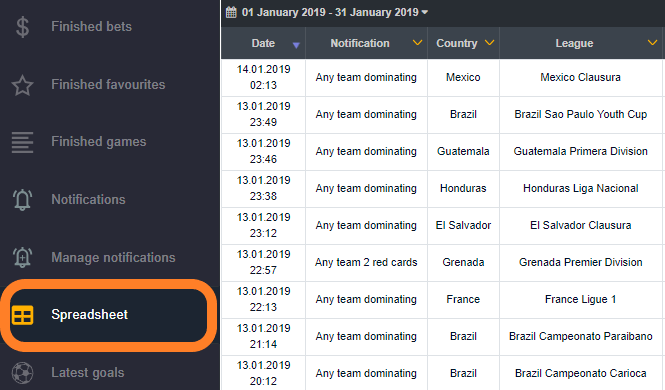
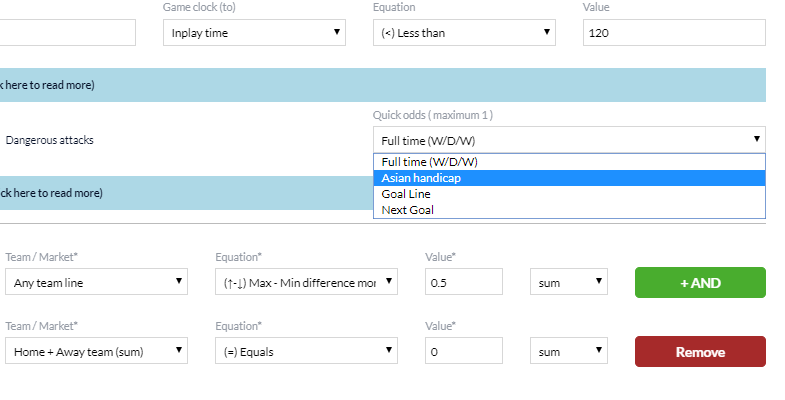
How to get started with the Spreadsheet?
In order to start using the spreadsheet, go and activate all the notifications you want to see in the spreadsheet.
For this, click on the bell icon in the top right corner for example and click on Manage notifications.
Next step is to Enable all the notifications you prefer to start analyzing.
Click on Modify notification!
Now scroll down to Quick odds panel between Game Clock and overall notifications rules section.
Open the Quick Odds dropdown menu and choose the market you prefer to see for this particular notification in the spreadsheet.
The selected market with odds will appear into the spreadsheet and you can change at any time, which means that the market and odds will change also in spreadsheet.
Spreadsheet layout
Here we have an example of filled spreadsheet with all required information. Most of the spreadsheet is updated automatically by the tool and a big part of spreadsheet can be filled with one click of a button. Let's explain the main columns briefly:
-
Date - Date and time when the notification came
-
Notification - Notification name which is added when the notification is being created.
-
Country - Shows the country or region name where the game was played.
-
League - Shows the league where the game was played.
-
Time - Game time at the point when the notification was sent out.
-
Game - Home and away team.
-
Odds - Odds on the selected market at the time when the notification was sent out. You can select the market when creating a notification, the next step after the game time settings, named QUICK ODDS.
-
Market - Goal line, asian handicap, 1x2 etc. To fill this, just click on the correct odds in ODDS section and tool will fill this automatically.
-
Submarket - Is also filled by the tool automatically when clicking on correct odds and market on ODDS section. Over 2.5, over 3.25, - 1 asian etc.
-
Score - Scoreline at the time when the notification was sent out.
-
Final Score - As the name says, game final score.
-
Odds - Odds available for betting when the notification came on the market chosen in the notification. Also filled automatically by the tool when clicking on ODDS section.
-
Stake - Filled manually by the user.
-
Result - Filled manually by the user. Dropdown menu opens when clicking on Result.
-
Profit/Loss - Calculated automatically by the tool when all the previous boxes are filled.
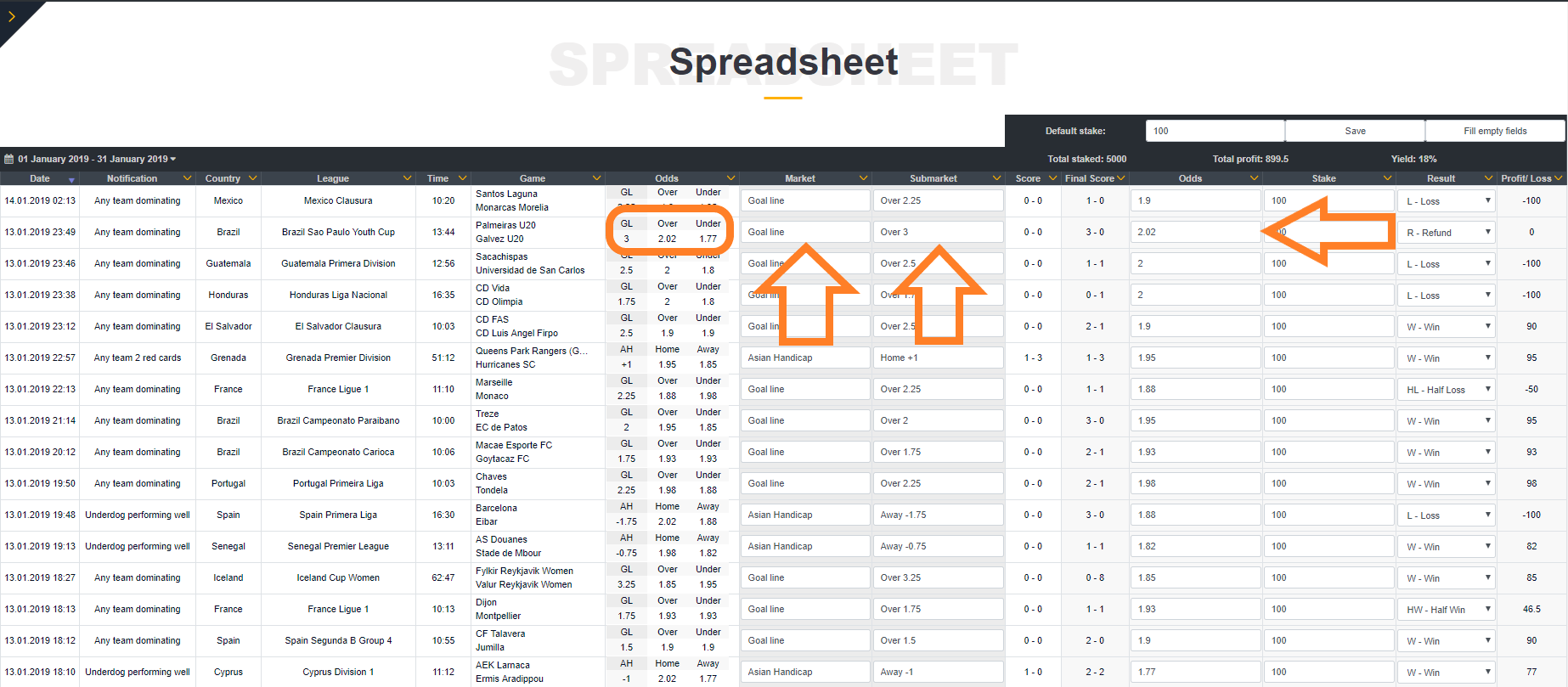
Spreadsheet top and bottom information
On top of the spreadsheet we can see 3 different numbers:
- Total staked - Total amount staked per this particular page.
- Total profit - Total profit or loss per this particular page.
- Yield - Total yield of resulted games per this particular page.
Keep in mind, that these numbers are calculated only per page. You can move to another page of notifications at the bottom of the spreadsheet, right side.
Default stake - You can use the default stake function by entering the stake in the first panel and click Fill empty fields. In order to Save this, you need to Result the games first and only then the Save function will remember all the info you updated.
On the bottom of the spreadsheet, you can do 2 actions. From the left side, you can choose how many games will be shown per one page from 50 to 500. On the right side, you can move from one page to another, depends on how many notifications and pages are available for you.
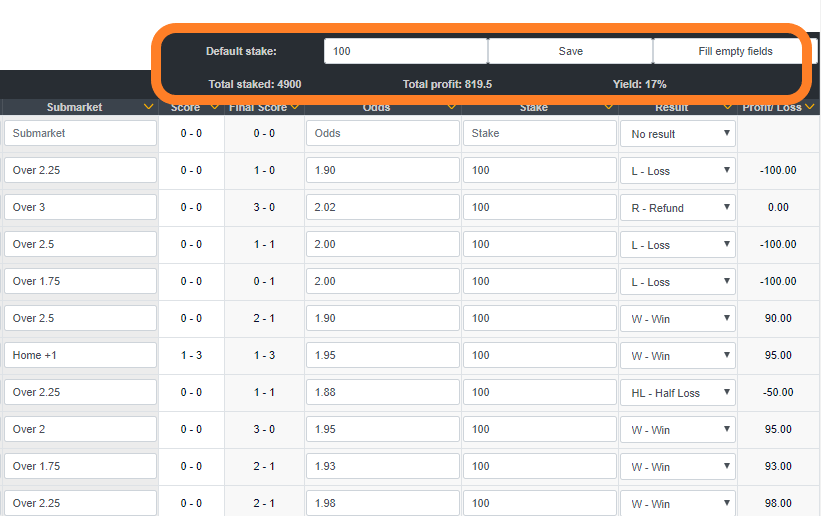
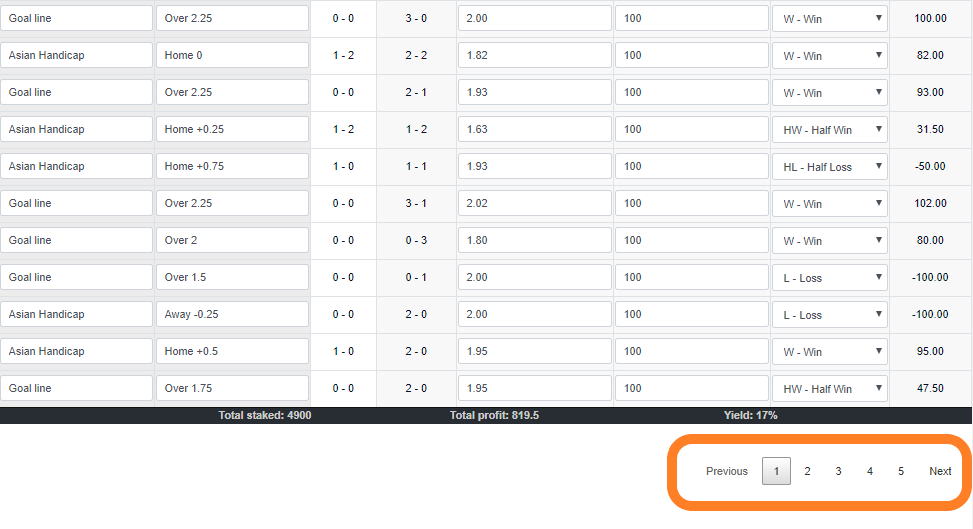
Date range filter
On top of the spreadsheet, left corner, you can filter the games by date with some quick filtering options like:
- Today
- Yesterday
- Last 7 days
- Last 30 days
- This month
- Last month
You can also customize the filter to show you, for example, last 3 months games.
In order to select a bigger date range, use the small arrows and pick the starting point first. Then scroll through the months to pick out the ending point for the filter.
You can also sort the games by date with clicking on the small arrow on top of the column.
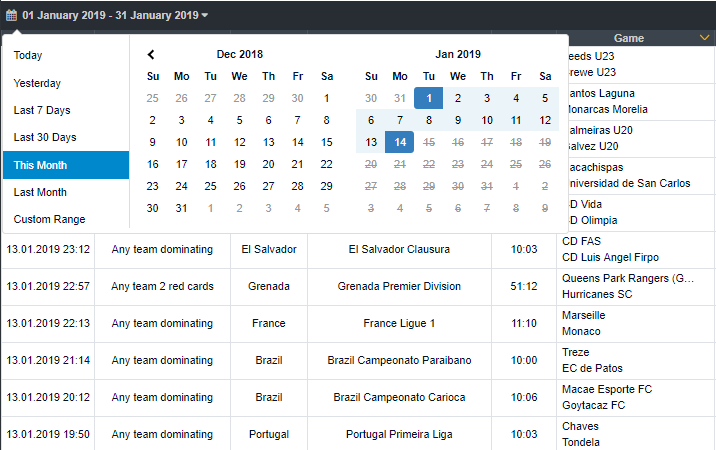
Notification, Country and League filters
In order to get the most out of the spreadsheet, we added a plethora of filters for our users.
Let's start from the first filter!
Notification filter:
Activate filter by clicking on the Notification tab. A new window opens and you can move it around the spreadsheet, change its size and stretch it however you prefer.
Notification filter has all the active notifications names, which you can activate or deactivate at any time. When unclicking a notification, spreadsheet removes this notification games. You can activate the notification and add the games back into the spreadsheet by clicking on it again.
This makes it easier to check the results of different filters one by one for example. I can remove 3 notifications and check the results of only the first filter. Then I can remove the first, third and fourth and check only games for the second filter etc.
Country filter:
Acts similar to the previous filter. Best to use when you have all the games resulted, as the tool shows and calculates automatically either profit or loss you have with these countries with selected notifications. It’s easier to spot profitable countries for these notifications and exclude them in the future from the notification (from manage notification) in order to make profitable ones.
League filter:
Similar to Country filter. Click on the main tab and new window opens. The tool shows the profit/loss count with the exact amount of either profit or loss with the notifications count. This helps to spot the leagues which are profitable during the given time period with particular notifications. By eliminating the leagues where this notification doesn't bring profit, you can turn your luck around and create a profitable customizable notification for years to come!
P stands for profit/loss count and C stands for the number of games you have with this notification in this league or country!
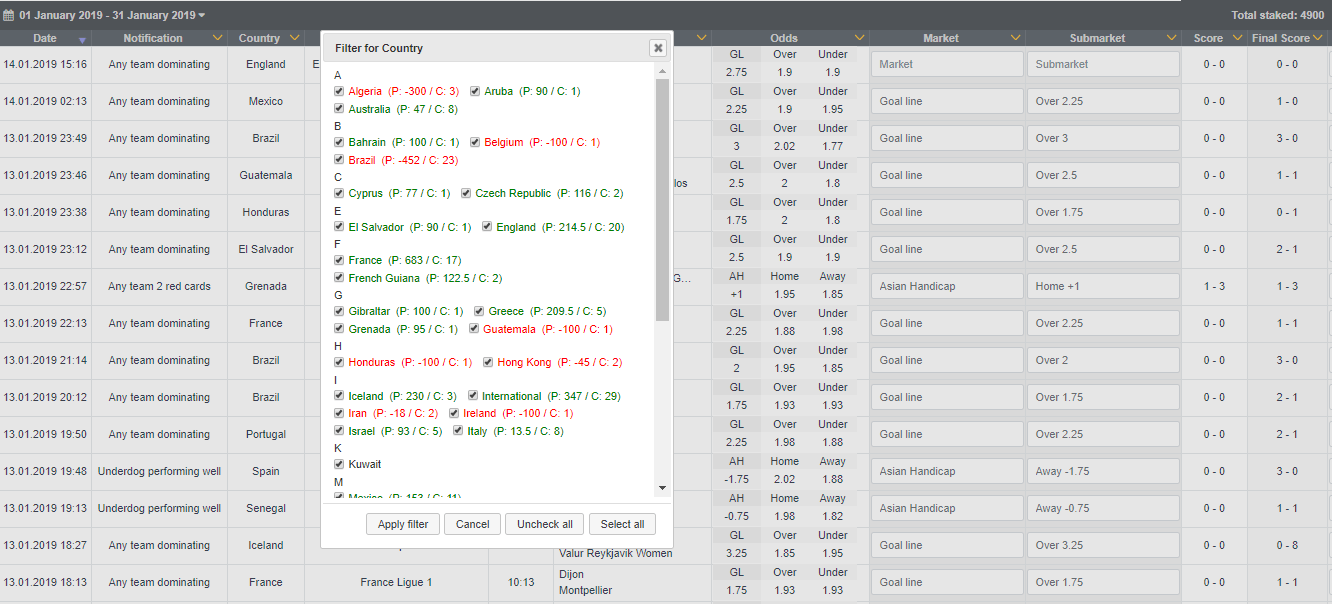
Time filter
Activate the time filter by clicking on the Time and new window pops up.
Time filter is a little bit different than the previous ones, as here the focus is on time range rather than the values.
This does not mean it's not as useful tough!
Use the date range filter and pick one certain notification before using time filter for better results.
This filter gives you the time range in order to check and compare where your notifications are more profitable, either when they are sent out in the first or second half. Maybe there is a notification which is more profitable only when the alert is sent out between 45 to 60 minutes of the game, or works best when there are only 20 minutes to play?
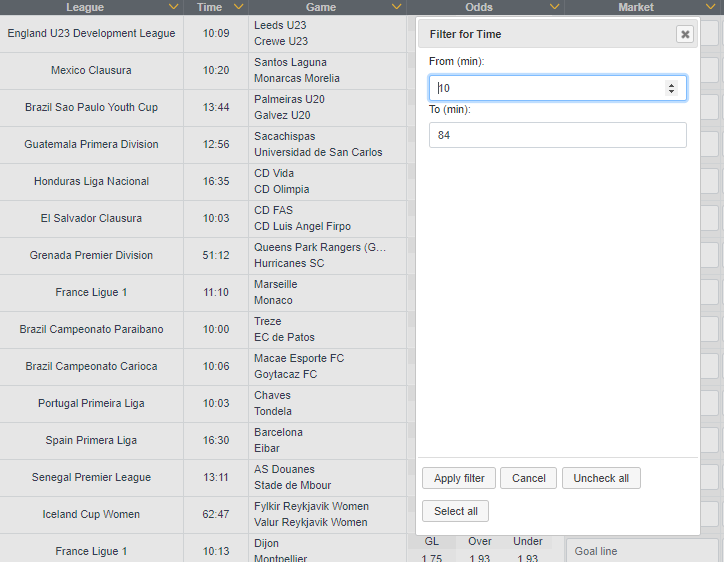
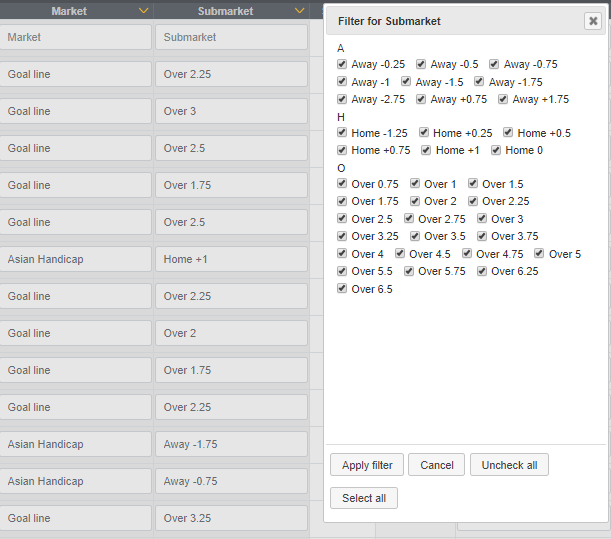
Market and submarket filters
Again an important tool in order to analyze your notifications with the goal to improve them to be more profitable!
Market options are quite limited but can give an easy indication if the notification works better when staking on the goal line or asian handicap or why not on the next goal odds!
Submarket is more complicated and needs some deeper analyze. Much more different outcomes and starting points.
Some easy analyze can be done with goal lines. Either the notification works better when there's already at least 1 goal in the game? Or maybe notification works better with higher or lower lines?
With asian handicaps, we can compare the result of the notifications and compare if the notification has worked with better results when betting on home favourite or underdog handicap?
A lot of different options, but all are useful and irreplaceable when planning to make a notification system which could change your way of betting!
Score, Odds and Stake filter
Why I have added these 3 in the same place is simple, all of them are range filters! Score and odds analyze can give you more information compared with stake filter.
Score - Essential filter in order to analyze if the notification has better results if the scoreline is 0-0 or there has already been a goal in the game. Teams can play for at least a draw if there's not much playing time left. The game should be much more open when one team is leading already. Also gives a great angle for analyzing the outcome if there's already a big lead for one team.
Odds - The better the odds, the higher your profits are on this game. With odds range filter, we can check if we are better when playing on higher or lower odds. Lower odds, of course, mean smaller profits per game. But maybe the hit rate is big enough on lower odds to gain meaningful profits for some notifications. Let's analyze!
Stake - Punters can rate some notifications too high and vice-versa. Stake range filter can give us a clear indication on whether we should use smaller stakes on some notifications or raise the stakes a little with lower odds notifications.
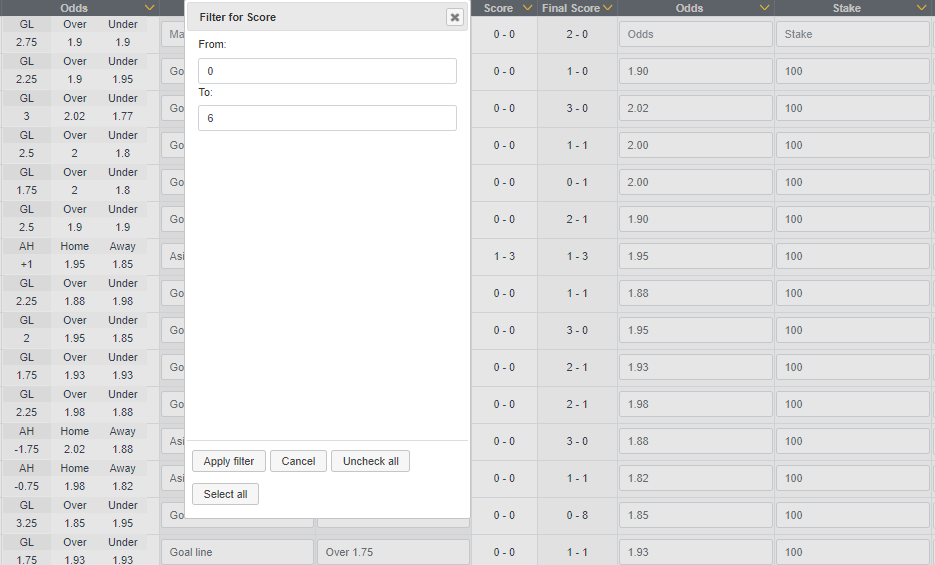
Result and Profit/Loss filter
Result and Profit/Loss filters are the last ones on the spreadsheet, but as important as previous filters. Using the Result filter or Profit/Loss range can be used
for detecting the leagues or countries where your notification in the given time period range hasn't been so successful.
For example, remove win and half win results from the filter and you can see quickly the leagues and countries which are letting you down!
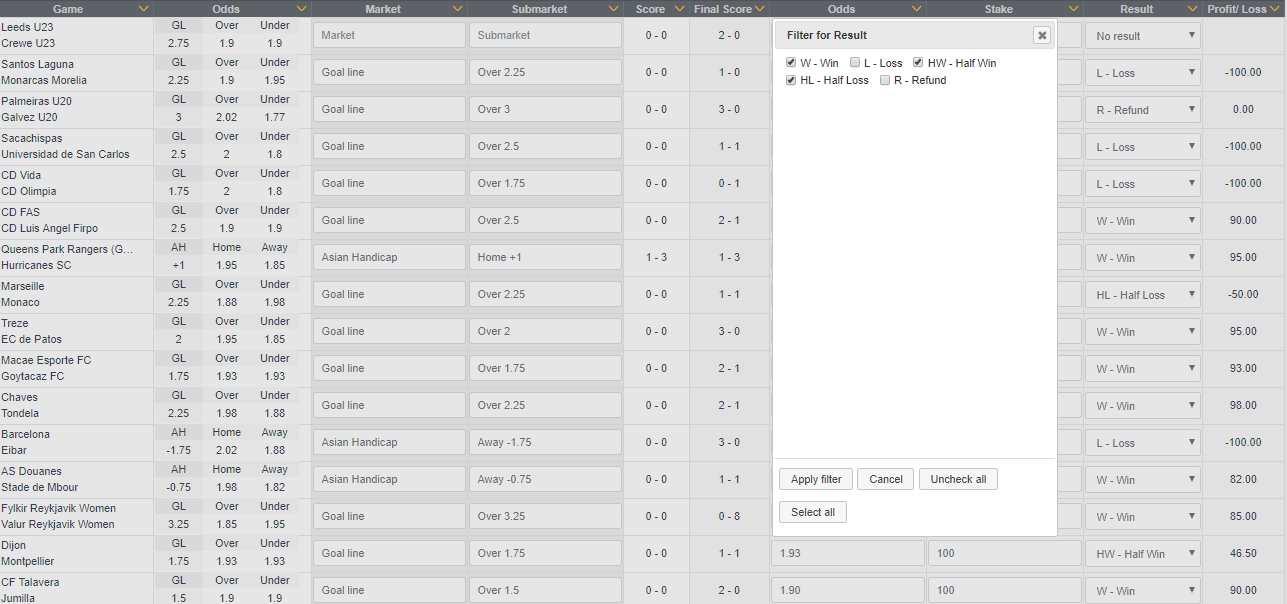
Puedes tener el paquete completo por 7 días gratis