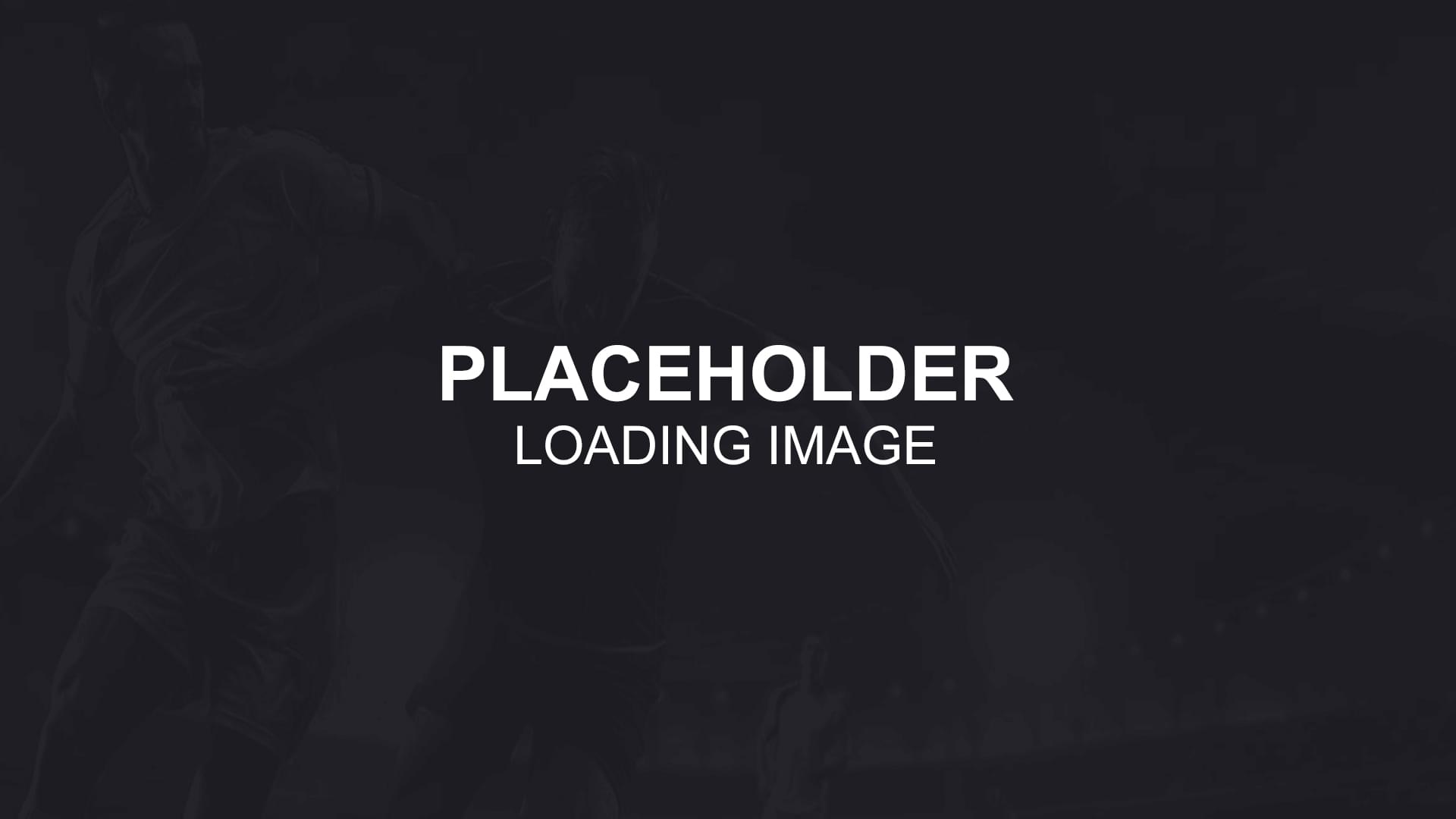![Spreadsheet Features [Tutorial 3]](/newsImages/750x/mainpic-1593606948.png)
Spreadsheet Features [Tutorial 3]
Hi fellow punters and traders!
In this tutorial, we are going over the Spreadsheet features in our betting tool. The Spreadsheet can be very powerful if you are aware of how to maximize it. It can also be just a nice to have feature if you are not using it to the fullest. There will be a lot of excellent additions for the Spreadsheet during the coming year. But, in the right hands its able to deliver already some good results and become unreplaceable for you.
The first feedback from the users has been good, and there's also some improvement ideas already coming to us. We will develop the Spreadsheet further of course, and some key areas are more markets, downloadable, copy and share options and some automated forwarding option for the alerts. This will become the most influential betting tool on the market with the developments soon!
Ultimate betting tool named as Spreadsheet
To make the maximum out from the Spreadsheet, we need to start from the beginning and creating a notification. For this, we need to click Manage Notifications from the left side menu or click on the bell icon on top of the Dashboard.

Next step is to click on Create New Notification. Now, I'm not going to advice any notifications in this tutorial, but there are some essential things to keep in mind.

The first thing is to set up if you prefer to get the alerts on the desktop and mobile APP right away OR get the games into the Spreadsheet without alerts and notifications in order to analyze the games later.

Second critical step regarding the Spreadsheet also is the QUICK ODDS tab. From there, you can change the markets for the Spreadsheet. If you leave it on Full time, the Spreadsheet shows you the odds for the full-time 1X2 market. There are seven different markets available at the moment, but of course, we are improving the tool and looking to add more and more markets for YOU.

More information about creating the NOTIFICATIONS can be found here! Let's see from where we can find the Spreadsheet!_1585041522.jpeg) The Spreadsheet icon is on the left side of the tool, above the Backtesting Spreadsheet icon.
The Spreadsheet icon is on the left side of the tool, above the Backtesting Spreadsheet icon.

This is our amazing Spreadsheet!
The first example from me is with some un-resulted games to show you quickly how to get the Spreadsheet with the results. Here we have three quick steps:
- First, add a DEFAULT STAKE. It's on 100 for me for more straightforward calculations. Add your default stake and click on Save and FILL EMPTY FIELDS.
- The second step is to click on on any given odds. I have the goal line for these notifications as the main market. In the first empty game, Winterthur v Aarau I need to click either on Over odds 2.08 or Under odds 1.73. When I click on either of these odds, the columns MARKET, SUBMARKET and ODDS are automatically filled.
- The third step is to RESULT the game. For this, you need to click on RESULT, and the dropdown menu with all the possible options will open. Select the correct one and Spreadsheet will re-calculate your Staked, Profit, Yield, Page staked, Page profit and Page yield.

This is the example of filled Spreadsheet with all the available information and data we have. All the games have resulted, we have Staked amount, profits and yield calculated. This is only the start of analyzing the notifications as the Spreadsheet offers a lot of different options to modify and fine-tune the notifications. As seen in the picture, I have some filters already activated and in use. Notification names, Country and League tabs have an additional option, named CLEAR FILTERS. All the columns with a small yellow arrow on top of them have other options to filter the data.

Let's start from the left side of the Spreadsheet. Click on the calendar to set the date range. There are some quick filters, like the last seven days, this month etc. I prefer to use Custom, as have bigger sample size as two months and also suggest to take the Custom in the Backtesting Spreadsheet. The bigger the sample size for the notification, the better of course. Also, keep in mind that the different football leagues are starting and ending in a different period. Some leagues are starting in august, some in June and July for example. Also, the transfer window periods can mix up results for specific teams and leagues with new players coming in or some talented players leaving.
To get the most out of the spreadsheet, we added a plethora of filters for our users.
Notification filter:
Activate filter by clicking on the Notification tab. A new window opens, and you can move it around the spreadsheet, change its size and stretch it however you prefer. Notification filter has all the active notifications names, which you can activate or deactivate at any time. When unclicking a notification, spreadsheet removes this notification games. You can enable the notification and add the games back into the spreadsheet by clicking on it again. This makes it easier to check the results of different filters one by one, for example. I can remove three notifications and check the results of only the first filter. Then I can remove the first, third and fourth and check only games for the second filter etc.
Country filter:
Acts similar to the previous filter. Best to use when you have all the games resulted, as the tool shows and calculates automatically either profit or loss you have with these countries with selected notifications. It's easier to spot profitable countries for these notifications and exclude them in the future from the notification (from manage notification) to make profitable ones.
League filter:
Similar to the Country filter. Click on the main tab, and a new window opens. The tool shows the profit/loss count with the exact amount of either profit or loss with the notifications count. This helps to spot the leagues which are profitable during the given period with particular notifications. By eliminating the leagues where this notification doesn't bring profit, you can turn your luck around and create a profitable customizable notification for years to come!

Filter opened: P stands for profit/loss count, and C stands for the number of games you have with this notification in this league or country!
Time and Lines/Odds tabs
Time filter: A little bit different than the previous ones, as here the focus is on time range rather than the values. This does not mean it's not as useful tough!
Use the date range filter and pick one certain notification before using time filter for better results. This filter gives you the time range in order to check and compare where your notifications are more profitable, either when they are sent out in the first or second half. Maybe there is a notification which is more profitable only when the alert is sent out between 45 to 60 minutes of the game, or works best when there are only 20 minutes to play? The time shown in the Spreadsheet is the time when the notification was launched.
Line/Odds tab: The line in the first column here shows the Quick Odds line when creating a notification explained earlier. You can change it by going back to modify the notification. First odd is always either the OVER line odd or home team line. The second odd is UNDER the goal line odd or away team odd.
You need to click on any ODD in order to fill the MARKET and SUBMARKET columns automatically.

Market and Submarket
Again an essential tool to analyze your notifications to improve them to be more profitable! Market options are quite limited but can give an easy indication if the notification works better when staking on the goal line or asian handicap or why not on the next goal odds! The submarket is more complicated and needs some deeper analyze—much more different outcomes and starting points. Some easy analyze can be done with goal lines. Either the notification works better when there's already at least one goal in the game? Or maybe notification works better with higher or lower lines?
With asian handicaps, we can compare the result of the notifications and compare if the notification has worked with better results when betting on home favourite or underdog handicap?
A lot of different options, but all are useful and irreplaceable when planning to make a notification system which could change your way of betting!
In this example notification on Over goal line in First half, I managed to bring my Yield up by 7% with this simple filtering. I found out that this certain notification works much better when the available goal line was at least Over 3.
Score tabs in this awesome betting tool
Essential filter to analyze if the notification has better results if the scoreline is 0-0 or there has already been a goal in the game. Teams can play for at least a draw if there's not much playing time left. The game should be much more open when one team is leading already. Also gives a great angle for analyzing the outcome if there's already a big lead for one team.

The Score: tab shows the scoreline at the time when the Notification was triggered and sent out. Let's call it a current score.
HT Score: shows what it says, half time score.
Final Score is, well, Final Score!
To filter the Final score is quite pointless because we don't have anything to do with this information while modifying Notifications.
IF we are creating Notifications on full-time overs, we can find some tendencies while sorting the half time score. The most interesting results should come while sorting and filtering the Score tab.
This filter gives us a from - to option. For example, please show me the results for the games with 2-3 goals at the time Notification were sent out. I have a notification for first-half goals there used as an example. 1022 points profit and Yield 8% with 133 bets. I change the goal range from 1-4 to 3-4, and my results are now 563 points of profit, Yield 9% and 60 bets. I would miss a lot of profits, raise my Yield only 1% BUT I would have much fewer bets also. These are one month's results, so the goal range is perfect for me and no need to make 60 bets instead of 133 while loosing so much profit. But this is an example of how to use this filter.
Odds, Result and Profit/Loss tabs
Odds - The better the odds, the higher your profits are on this game. With odds range filter, we can check if we are better when playing on higher or lower odds. Lower odds, of course, mean smaller profits per game. But maybe the hit rate is big enough on lower odds to gain meaningful profits for some notifications.
To result a game in the Spreadsheet, click on the tab and a dropdown menu opens up. Once you have made a selection from there, the profit/loss will be calculated automatically and added into Yield, Profit, and Staked calculations also.
Result and Profit/Loss filters are the last ones on the spreadsheet, but as important as previous filters. Using the Result filter or Profit/Loss range can be used
for detecting the leagues or countries where your notification in the given time period range hasn't been so successful.
For example, remove win and half win results from the filter and you can see quickly the leagues and countries which are letting you down!

EXPORT THE SPREADSHEET!
A much-requested feature added to our customers! The Spreadsheet can be downloaded into different formats for further analyze. It's possible to download the Spreadsheet for only a specific time range and individual notifications. Also, the Backtesting Spreadsheet can be downloaded!

Ti potrebbe piacere anche
Categorie
- Recenti
- Tutorials
- Bookmakers
- Tipsters and tipping sites
- Arbitrage and betting tools
- Transfer news
- Football in general
- Betting in general
- International Football Tournaments
- Sports
Post popolari
 How to spot a football fix?
How to spot a football fix?
![Statistics Tool [Tutorial 4] How to work on the Backtesting feature?](/newsImages/89x89/ana-graph-1604054958.jpg) Statistics Tool [Tutorial 4] How to work on the Backtesting feature?
Statistics Tool [Tutorial 4] How to work on the Backtesting feature?
![Spreadsheet Features [Tutorial 3]](/newsImages/89x89/mainpic-1593606948.png) Spreadsheet Features [Tutorial 3]
Spreadsheet Features [Tutorial 3]
![Notifications Backtesting [Tutorial 2] - Unique feature that nobody has](/newsImages/89x89/backtestss-1586000233.png) Notifications Backtesting [Tutorial 2] - Unique feature that nobody has
Notifications Backtesting [Tutorial 2] - Unique feature that nobody has








![Notifications Backtesting [Tutorial 2] - Unique feature that nobody has](/newsImages/220x170/backtestss-1586000233.png)
![Modifizierbares Benachrichtigungssystem [Tutorial 1]](/newsImages/220x170/main11-1623140545.png)
![Benachrichtigungen Backtesting [Tutorial 2] - Einzigartige Funktion, die niemand hat](/newsImages/220x170/tutorial2main-1623148671.png)